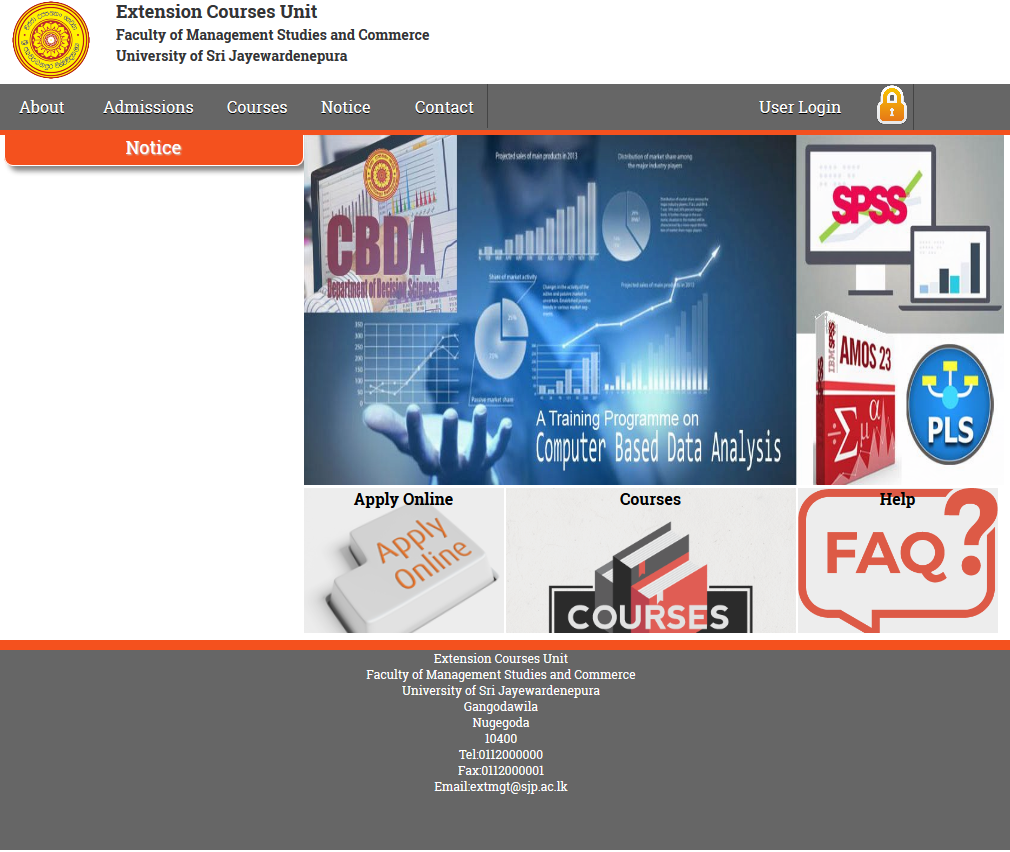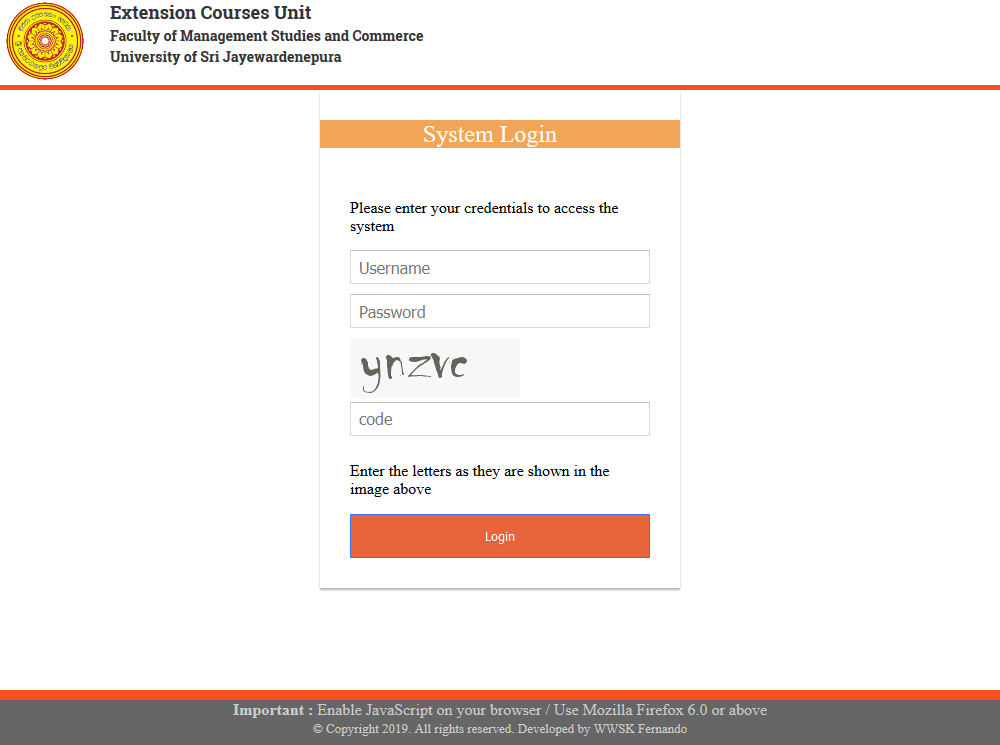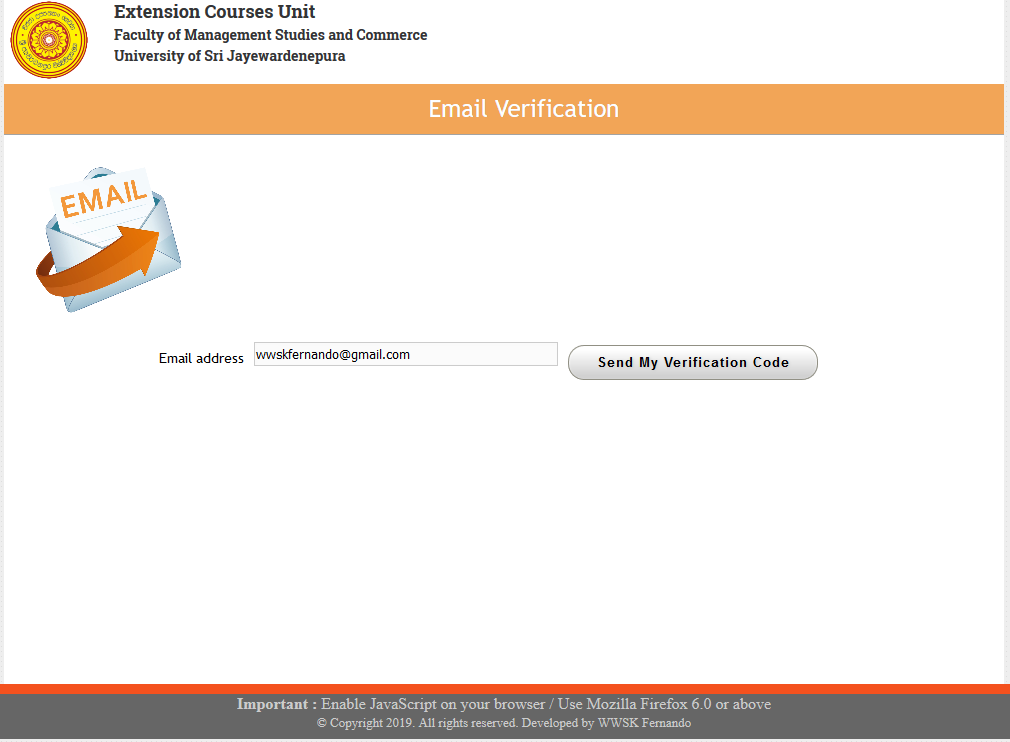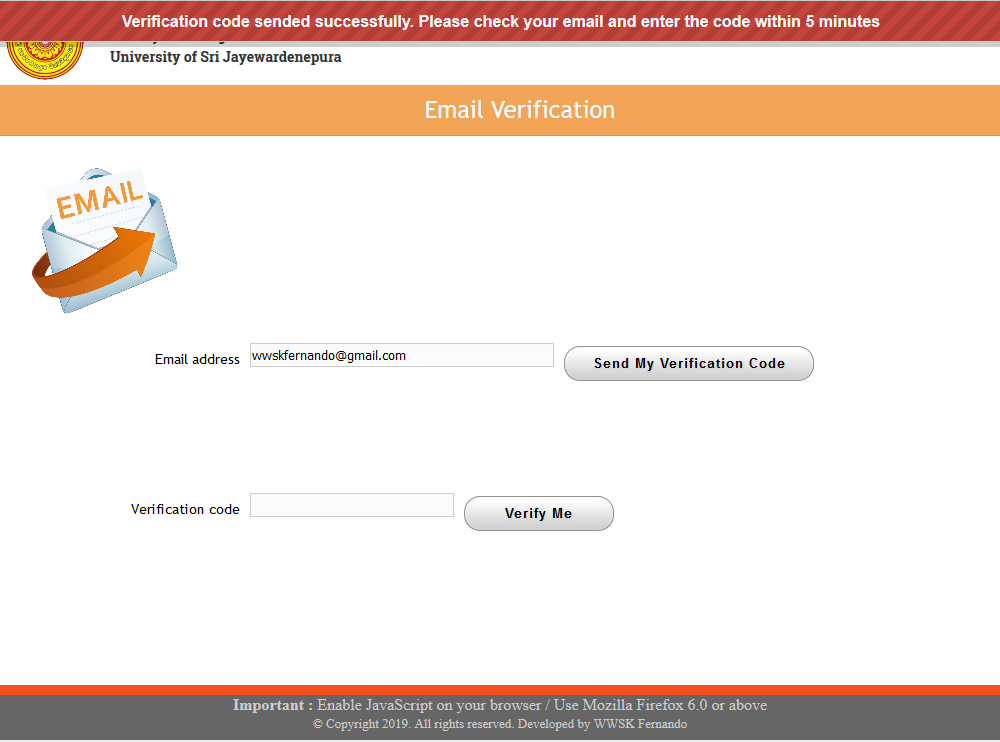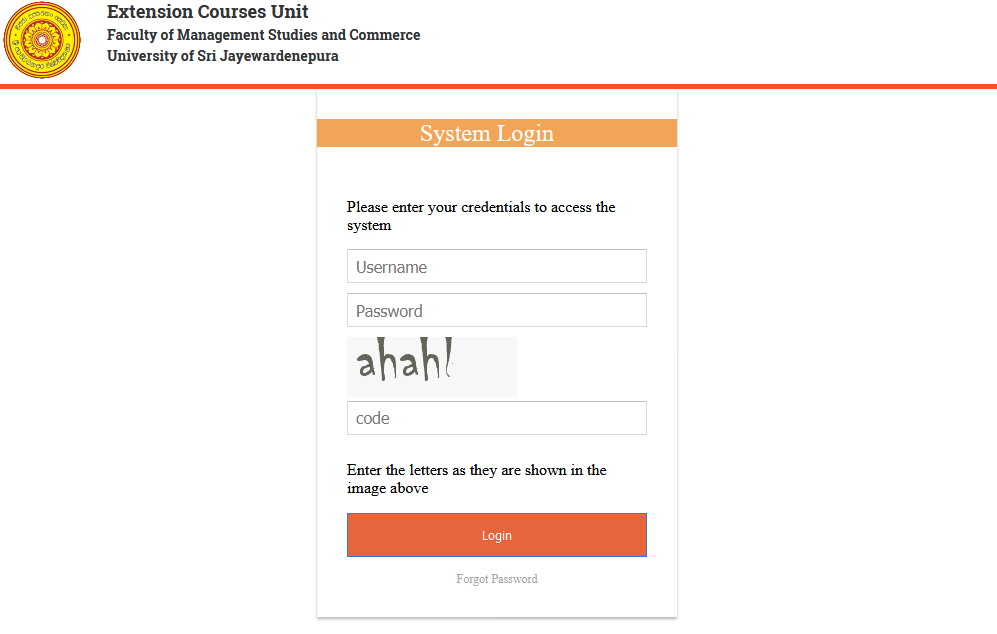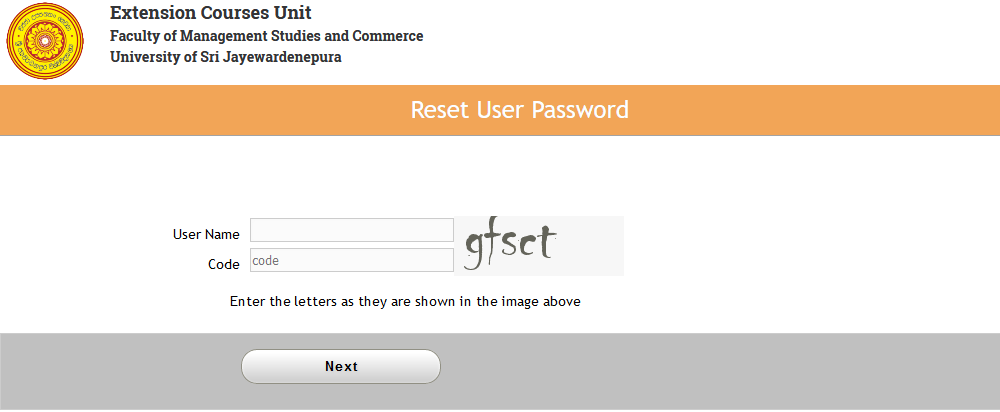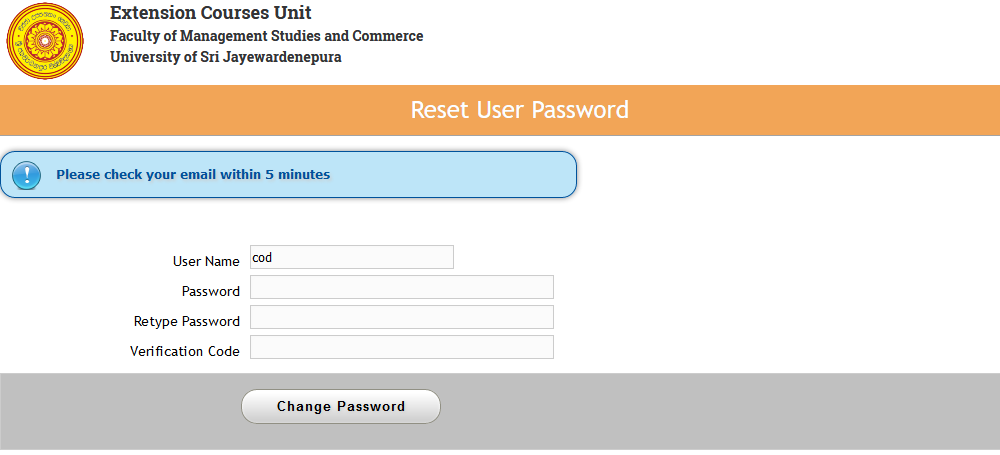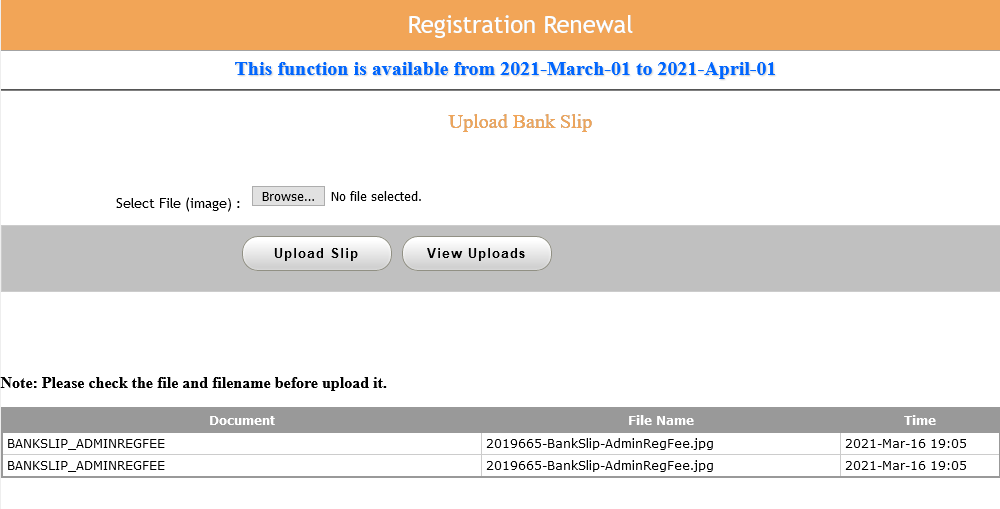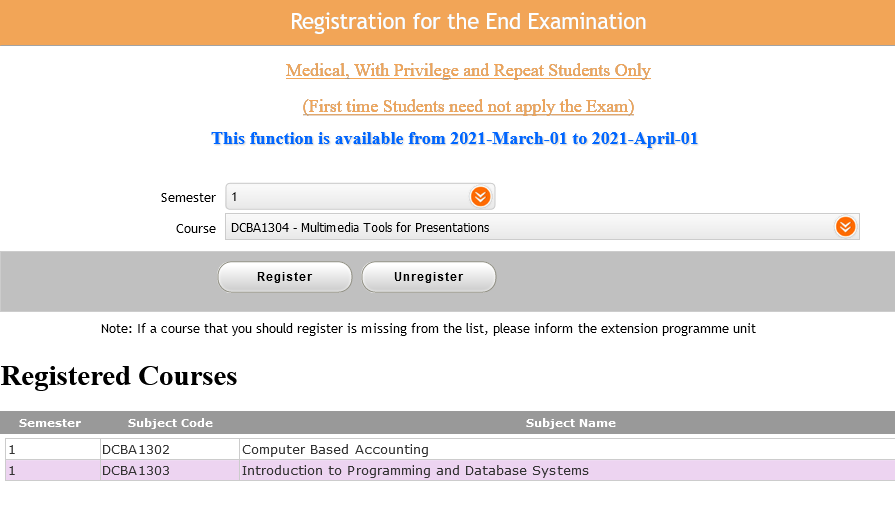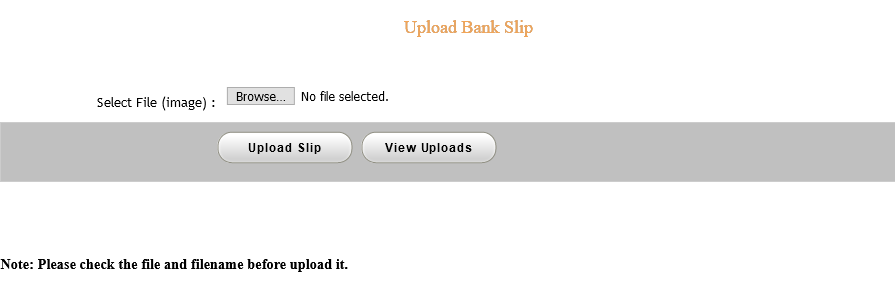- Enter the website of the Extension Courses Unit (http://ext.mgt.sjp.ac.lk/)
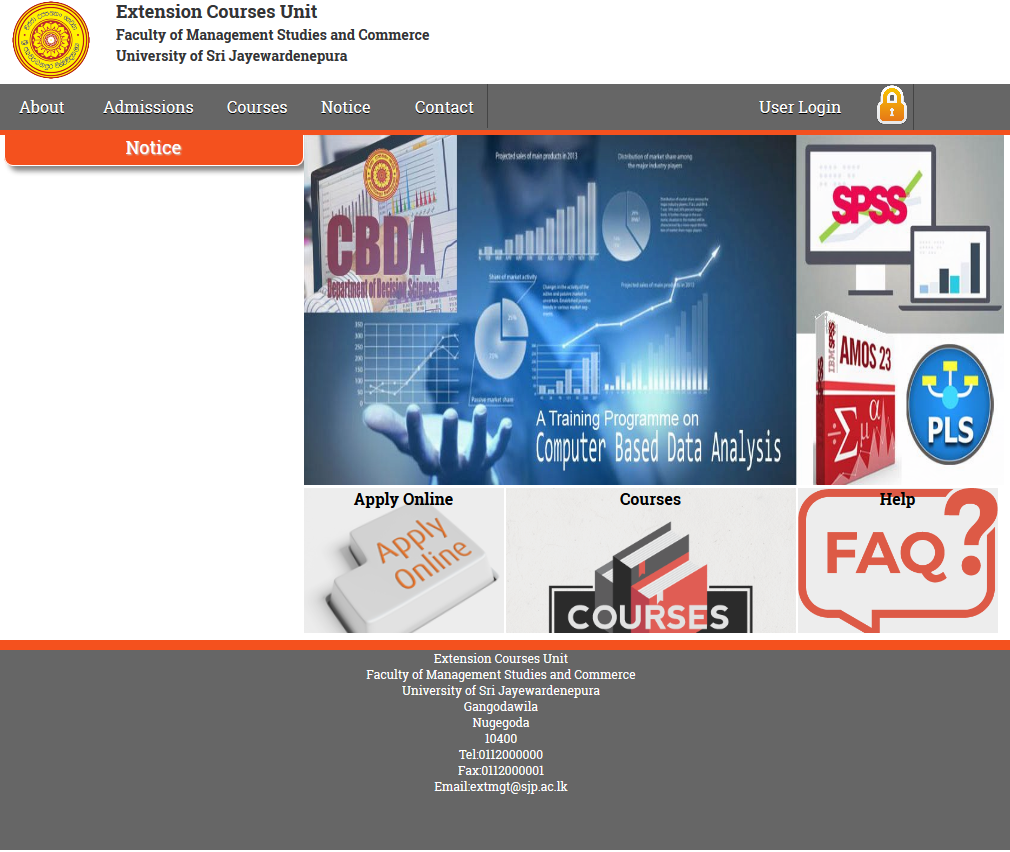
- Enter your account
Username: Your NIC Number
Password: Your Registration number(only numbers of reg number)
Note: If your registration number is ADEBM/2019001, then your password is 2019001.
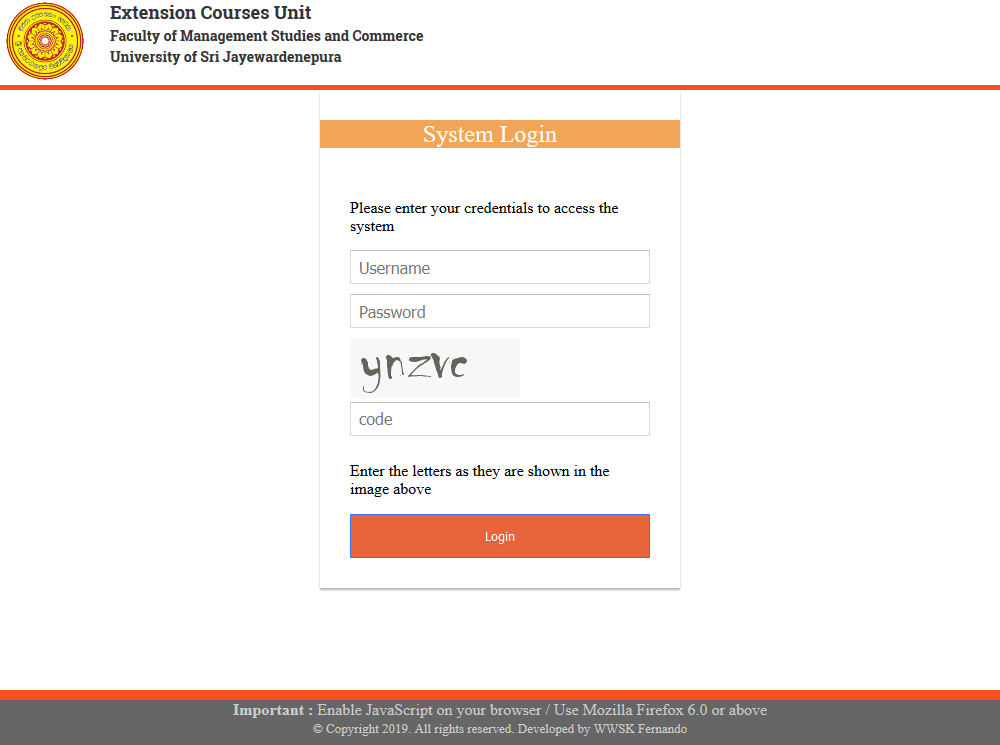
- Check your email address and click on “Send My Verification Code“
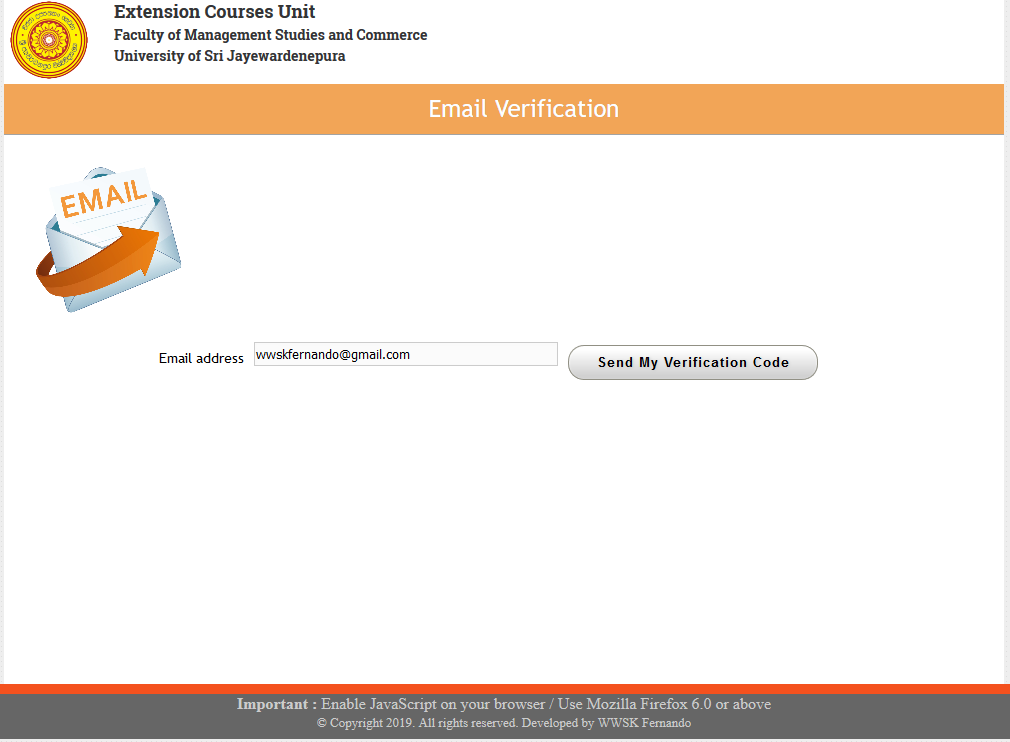
If there is any error in your email address please contact the Extension Courses Unit.
- Go to your email and get your verification code
- Enter the verification code
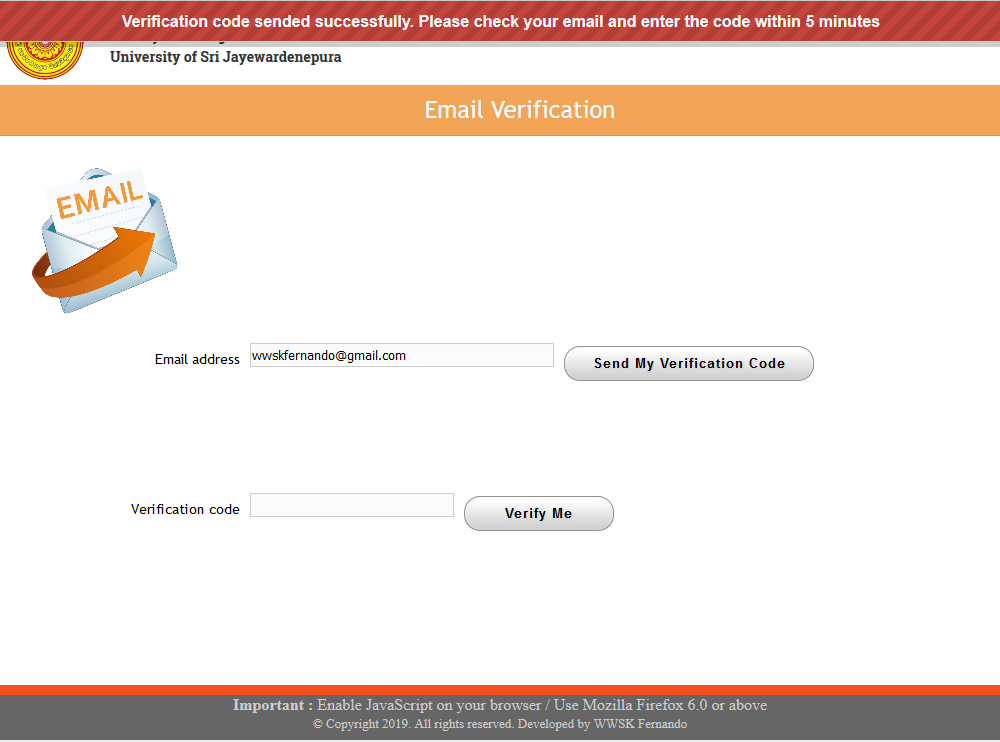
- Click on “Verify Me”
Important: When you access for the first time, change its password. Please make sure that you remember your new password.
If users forget their password, they may reset it,
provided they have access to the e‑mail address specified for their account.
A password may be recovered by submitting a request through the website's logon form.
- Visit http://ext.mgt.sjp.ac.lk
- Go to User Login page and click the “Forgot Password” link
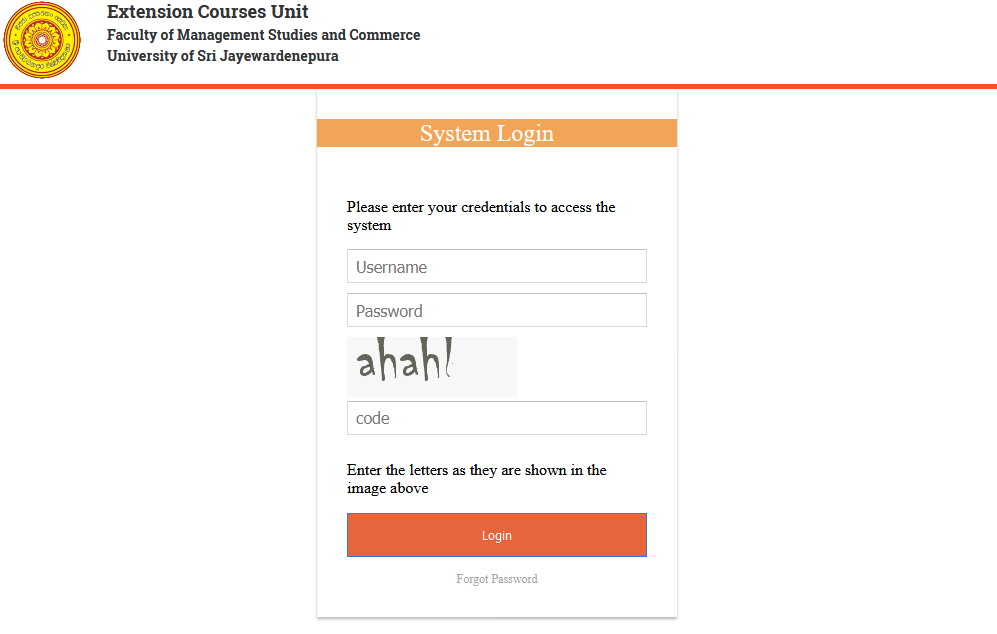
- On the Reset User Password main page, enter
- your username,
- Letters as shown in screen
- and click the “Next” button.
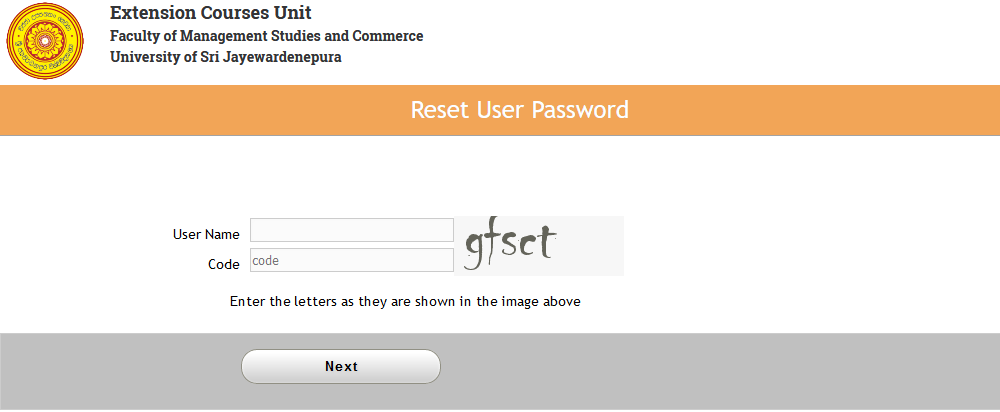
- If a correct user name is entered, the verification
code will be sent to the given account's e-mail address.
This verification code will be valid only for 5 minutes.
- You will arrive at the next screen.
You can then choose a new password. The password must meet the complexity criteria
listed on the below of the web page.
- Enter your New password
- Retype new password
- Verification Code
- Click “Change Password” button
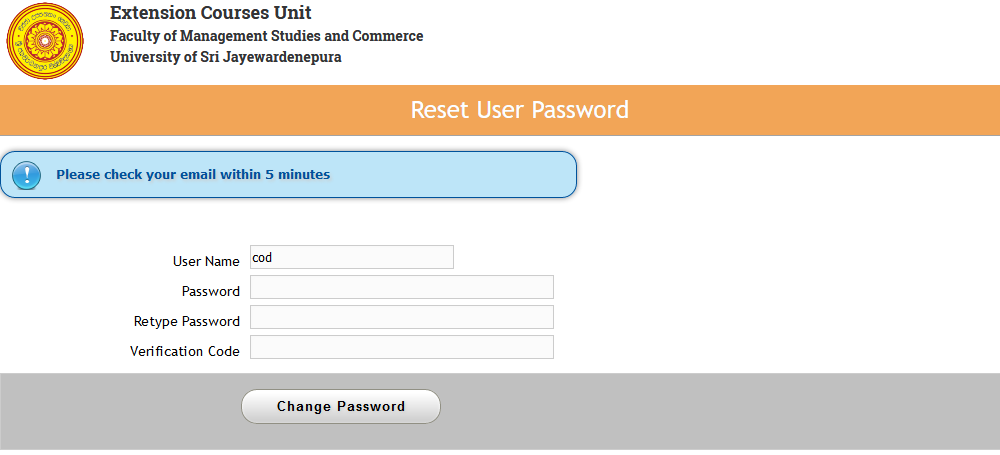
You will need to enter the new password twice to catch any possible typing errors.
Then click the “Change Password” button.
If you submit correct details password will be changed and you will be get a message
on screen and an automatic confirmation will be sent to your email address.
This is to ensure that you are altered in the event that your account has been
compromised and you password gets changed by someone else.